Changing the Chirality of a Constraint in a Drawing
Change the chirality of a distance, angle or tangent constraint. If the result was not what you expected, you can change the chirality of the constraint after defining it. It is possible to change the side of the dimension constraint when the other constraints allows it.
The constraint manager offers the option for changing the side of a distance constraint.
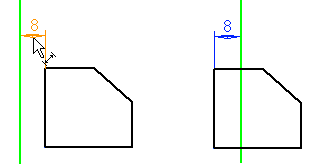
Change the side of a dimension constraint as follows:
- Select a distance constraint or an angle constraint.
- Select the Change side function from the context-sensitive menu.
- Select Confirm.
A tangential constraint (A) is set between the elements as shown in figure (A). The result is affected by the location of the elements in relation to each other when the constraint is defined. Another result option (B) is achieved by changing the side of the tangential constraint.
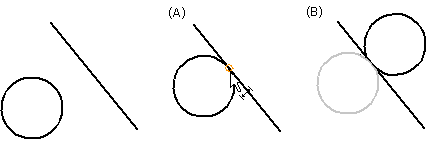
Change the side of a tangential constraint as follows:
- Move the cursor over the graphic symbol of a constraint and select the symbol.
- Select the Change side function from the context-sensitive menu.
- Select Confirm.
