Add a Keyword
In this example, you will add your own layer group definition to the "Layer groups for finished drawings" keyword group using the keyword level_group. You can use this keyword to define the layer group options displayed on the list of the Select Layer dialog box.
- Locate and Select the Keyword Group. The tree view and the keyword list will update.
- Select the first level_group keyword in the keyword list by clicking the the
 symbol in the first column of the row. The selected line will be highlighted in grey.
symbol in the first column of the row. The selected line will be highlighted in grey.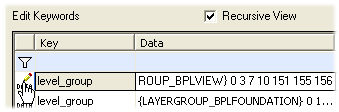
- Right-click to open the context-sensitive menu.
- Select Insert Keyword. The application will add a new row above the selected keyword and highlight it in green.
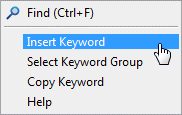
- Type the name of the keyword in the Key field.
- Type the value of the keyword in the Data field. Enter a description text for the layer group, followed by the layer numbers separated by spaces.

 If the description of the layer group is longer than one word, enclose the description text in quotation marks.
If the description of the layer group is longer than one word, enclose the description text in quotation marks. - Confirm by clicking OK.
- Restart Vertex.
Note:
- You can copy the name of an existing keyword to the clipboard and paste it in the Key field of a new row.
