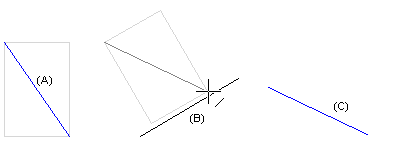Select a Reference Line
Use this function to set an element in the direction of the selected reference line.
For example, if you move a group, the lateral direction of the box drawn around the element, is rotated according to the direction of the reference line.
- Select the group (A).
- Select the context-sensitive function Move.
- Click a reference point from the group.
- Select the auxiliary function
 Set angle.
Set angle. - Select
 Select Reference Line Using Two Points function (recommendation)
Select Reference Line Using Two Points function (recommendation) - Click two points from the group (A) (end points of the horizontal ruler).
- Click two points (line end points) from the reference geometry (B).
- Click the location for the group.
A = group to be moved
B = reference line
C = position of the group after clicking the reference line.
The horizontal direction of he box drawn around the element turns to the direction of the reference line.