Rotate Projections
This function can be used to rotate all projections of a model drawing. The amount of rotation is determined by the rotation angle. Specify the angle as follows:
- Enter the value of the angle.
- Click the line in the main projection or a construction line in the drawing.
Do as follows:
- Open a model in the working window.
- Expand
 Drawings in the tree.
Drawings in the tree.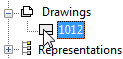
- Select the drawing of the model, and select the context-sensitive Open.
- Activate the drawing.
- Move the cursor over the drawing symbol in the projection tree.
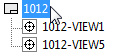
- Select the context-sensitive function Rotate Projections.
- Define the projection rotation data in the dialog box in one of the following ways:
- Rotation angle - Enter the value of the rotation angle.
- Horizontal Direction - Select Point, and select the horizontal direction in the main projection by clicking a line. The program will automatically calculate the rotation angle value, and rotate the projections of the drawing by the angle value.
- Vertical Direction - Select Point, and select the vertical direction in the main projection by clicking a line.
- Click the Select button, and select the reference line you have added in the drawing. You can use the 2D drawing functions to draw the reference line before selecting the Rotate Projections function.
- After you have defined the rotation, select Preview. This way you can check the rotation of the projections before confirming it.
- Do either of the following:
- If you want to cancel the rotation, select Cancel..
- Confirm the rotation of the projections.
Note:
- You can tell the main projection from the projection ID VIEW1. You can view the projection properties by selecting the context-sensitive function
 Properties.
Properties.
