Change the Insertion Point of a Cross Section
Profile Structure Design
You can change the insertion point of a cross section either by clicking a new one (A) or changing it to another edge (B).
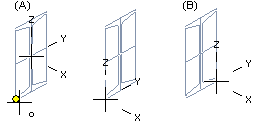
- Select a new insertion point for a cross section.
- Click the button:

- Or press the F8 key.
- The cross section will be opened in a separate window, in which the cursor will snap to points on lines. The lines of the cross section are guide lines. Select the new insertion point.
- Click the button:
- Change the insertion point of a cross section to another edge as follows:
- Click the button:

- Or press F9. The change is refreshed in the cross section when you move it to a line, point or face again.
 If the insertion point is in the center point of the profile's cross section, its position cannot be changed with this function.
If the insertion point is in the center point of the profile's cross section, its position cannot be changed with this function.
- Click the button:
Note:
- Selecting the desired point as an insertion point is difficult, if you don't define a sweep direction first. A cross section is displayed in the window according to projection of sweep direction.
- When adding a profile part between 2 points, you can define different insertion points for the cross section in the starting and end points. After selecting the starting point, there are 2 functions available for selecting the insertion point:
- Select the insertion point at the first end:

- Select the insertion point at the second end:

- Select the insertion point at the first end:
