Trim Profile Parts
Profile Structure Design
Trim the ends of a profile part to a face, part, point, miter or library part. If you trim to a face, you can perform it also when cutting or routing a profile as an additional function. Trim profile parts as follows:
- Select Assembly | Steel Structures |
 Face /
Face /  Part /
Part /  Point /
Point /  Miter /
Miter /  Library Part.
Library Part. - Do one of the following, corresponding to the selected trimming method:
- A face, part or point, one or more profile parts. You can select only one face, point or part.
- When trimming to miter joint, select the profile parts in pairs.
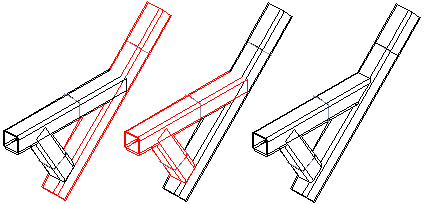
- Select Confirm.
Note: Trim in relation to indicated location concerns trims, that are performed this way.
Or:
- Select one or more profile parts.
-
Select Profiles | Trim |
 Face /
Face /  Part /
Part /  Point /
Point /  Miter /
Miter /  Library Part.
Library Part. - (OR) Select the context-sensitive function .
- Do one of the following, corresponding to the selected trimming method:
- A face, part or point, one or more profile parts. You can select only one face, point or part.
- When trimming to miter joint, select the profile parts in pairs.
- Select Confirm.
Note: If you want to trim the end of a profile part to another face or part, do it by editing the sweep feature data. Add faces or parts to the profile part end trimming using the functions in the dialog box.
Trim to a face when cutting or routing
If you stretch or cut a profile to a surface, you can set a permanent trim to the profile at the same time. Do as follows:
Select from the working window's menu the check box  Trim to a face. When the selection is made, the value field in the menu sets the offset a.k.a. gap for the trim.
Trim to a face. When the selection is made, the value field in the menu sets the offset a.k.a. gap for the trim.
