Background Shaders
Rendering
The Background shader properties are as follows:
- Background Photograph - Backfoto
- Scaled Background Photo - Scbackfoto
- Clouds
- Environment
- Graduated
- Image
- Plain
- Scaled Image
Background Photograph - Backfoto
You can create a photographic background for a model with the Backfoto option. When the background is of the Backfoto type, the model can be positioned to a desired place in the background photograph. See Position a Model on a Background Photo.
Type the path of the image file as the value of the File name property. If the saving location of the photo is another folder, type the path within quotation marks, "D:/backgrounds/dscn8112.jpg", for example.
 We recommend saving your own background photographs in the Vertex Shared folder, for example. The files will then be retained over software upgrades. The file type of the background photograph can be bmp, tiff (uncompressed) or jpeg.
We recommend saving your own background photographs in the Vertex Shared folder, for example. The files will then be retained over software upgrades. The file type of the background photograph can be bmp, tiff (uncompressed) or jpeg.
Scaled Background Photo - Scbackfoto
The Scbackfoto option can be used to create a photographic background that can be moved and scaled in a model. When the background type is Scbackfoto, you can locate the model in to desired position in the background photograph, scale the background photograph or move it in relation to model. See Position a Model on a Scalable Background Photo.
Type the path of the image file as the value of the File name property. If the saving location of the photo is another folder, type the path within quotation marks, "D:/backgrounds/dscn8112.jpg", for example.
Clouds
The Clouds option can be used to create a cloud-like background for the model. The background features are defined using parameters. Following settings are defined for the cloud shader:
- Scale - Scale factor of the cloud pattern.
- Background color.
- Clouds color.
- Detail - Diversity of the pattern.
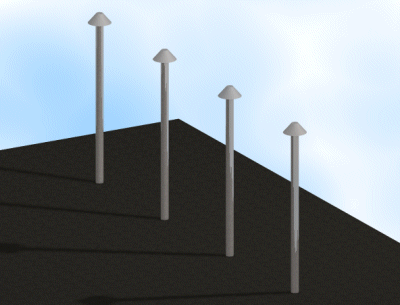
In this example, the scale factor of the pattern is 10, the background color (110,190,255), the cloud color (255,255,255) and the pattern diversity value 3.
Graduated
The Graduated option is used to create a vertical transition from one color to another as the background. Two RGB values are typed as the parameter values. Following settings are defined for the cloud shader:
- Top Color - Upper color as RGB value.
- Bottom Color - Lower color as RGB value.
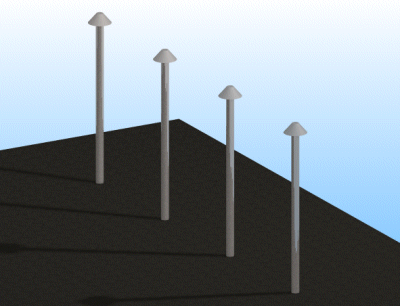
In the example, the upper color value is (255,255,255) and the lower color value (110,190,255).
Image
The Image option can be used to create a background consisting of images from a given image file. Depending on its size, the image can appear in the background several times. Following settings are defined for the image shader:
- Image - Path to the image file. As a default, the image will be searched for in the System/lw folder.
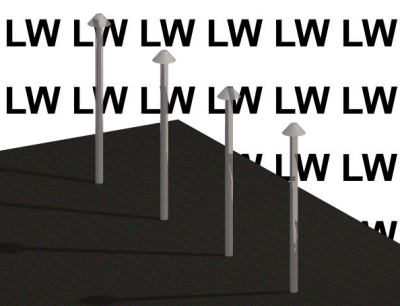
The image file used in the example.

Plain
The Plain option can be used to create a plain background for the model. Following settings are defined for the plain shader:
- Color - 0,0,0. Background color as RGB value.
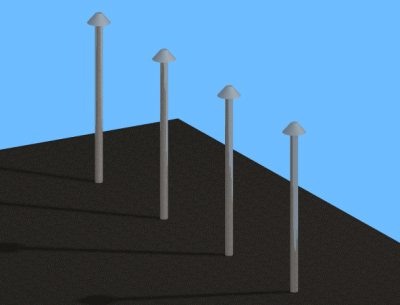
In the example, the background color value is (110,190,255).
Scaled Image
The Scaled image option can be used to introduce an image file as the model’s background. The image is scaled to fill the whole background. Following settings are defined for the image shader:
- File name - Path to the image file. As a default, the image will be searched for in the System/lw folder.
- Image - 0.
- Rotation - 0. Angle at which the image is rotated. Possible values are +/-90, +/-180 or +/-270, other values have no influence on the image.
- Keep aspect - FALSE. Keep the image aspect, TRUE/FALSE.
- Keep texture - FALSE. Keep the texture, TRUE/FALSE.
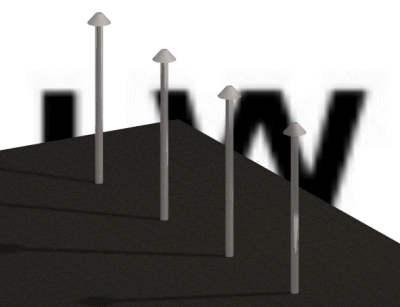
The image file used in the example is shown below. The other values are according to the dialog box shown above.

