Add an Edge Symbol
Add an edge symbol to a drawing. Before adding the symbol you can adjust the properties in the preview, or by selecting an auxiliary function.
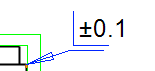
- Select the
 tab > Mechanical group > Notes >
tab > Mechanical group > Notes >  Edge symbol.
Edge symbol. - Define the symbol data in the dialog box.
- Select OK.
- Do either of the following:
- Select a line, to which the surface symbol will be connected.
- You can add a general surface symbol by clicking the working window area, instead of a line.
Move a general edge symbol in a drawing
- Indicate a rectangular area around the symbol with two corner points.
- Select the context-sensitive function
 Move.
Move. - Click the working window next to the symbol.
- Select a new location for the symbol.
Dialog Box Options
 General Symbol
General Symbol
Define the symbol's effect range. The function is available only if the checkbox is selected.
- Outer edge
- Inner edge
Direction
Select the marking's direction in the list.
- Symmetrical
- Down
- Up
Value
Define a value in the field. You can add special characters by pressing  .
.
Note:
- Select General symbol if you want to create a marking without a reference line.
