Define a Tolerance Symbol
Add a geometric tolerance symbol to the drawing. Before adding the symbol you can adjust the properties in preview, or select an auxiliary function.
Tolerance type
- Shape tolerance
- Directional tolerance
- Location tolerance
- Dimension tolerance
- Toleranced element
- Basic element
- Limited element
V button
Browse different line types by selecting  . The line type changes on each push.
. The line type changes on each push.
Leader Line
- Around - You can add around symbol by selecting the checkbox. The marking is visible only, if you use a meander line.
- Ref. arrow - You can replace the reference arrow with a small circle by clearing the checkbox.
Add tolerance
A geometric tolerance added to an element defines the tolerance area within which the element must be. Select the method of adding the tolerance. The following options are available for adding a tolerance:
- Face/Line - Select the surface or shape line from the projection, after defining the data.
- Also to dimension line - Place the marking above another marking, that is already in the drawing. The lower row defines the place for the upper row. The software updates the location automatically when pressing F5 for example.
Example: The part's surface is the basic element. Place the basic element (A) on top of a shape line and drag it to it's location. Alternatively, draw a reference line to extent the shape line (B).
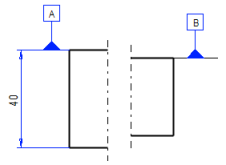
- With letter - Select a connection surface in the projection, after defining the data.
- You can use auxiliary text adding functions when positioning the mark in the drawing. For example: Meander Line
Tolerance
Enter the tolerance value in the Tolerance field. You can define an additional label in the Letters field. If the tolerance marking consists of two or more elements, add and remove blocks by selecting  and
and  .
.
For example, 

- You can add special characters by pressing Character. For example arrows, circle and square.
- You can define an additional marking to tolerance mark by selecting Additional symbol. For example minor diameter LD.
- If necessary, you can create a reference arrow towards several elements. For example when using an additional marking CZ.
 Add a Branch to a Reference Line Text
Add a Branch to a Reference Line Text
Tolerance notes
Enter notes on tolerances in the Text Up field in the dialog box. You can enter 6x, for example, above the tolerance frame.

In the Text Right field, you can enter data limiting the element inside the tolerance area.
