Collect and Print a Parts List
General
- This function can be used to collect the parts related to the drawing as a parts list, either in the title block of the drawing, in a text file or in Excel.
- The parts list collects the part attribute data of the elements defined in the drawing.
- If a part number is missing from the part data, it is displayed as a number 0 in the bill of materials.
- If the part data is incomplete, you can modify the data relating to the part (= part number) by using the function Drawing | Mechanical |
 Parts List >
Parts List >  Edit Element Attribute Database:
Edit Element Attribute Database:
Creata a Parts List
- Select Drawing | Mechanical |
 Parts List >
Parts List >  Parts List or
Parts List or- select the context-sensitive function
 Parts List.
Parts List. - The program opens the dialog box Collect Parts List.
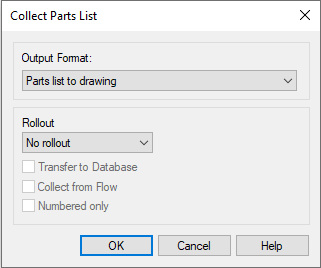
- select the context-sensitive function
- Select the output format, for example
- Parts list to drawing: Prints the parts list above the title block.
- Parts list to file: Prints the parts list to a text file.
- Parts list to Excel: Prints the parts list to Excel.
- See more options: Parts List Collection Data.
- Select the Roll-out, if necessary.
- No rollout: Only the part numbers of the drawing are listed.
- Rollout to end: List the structural parts list.
- Select
 Transfer to Database, if necessary.
Transfer to Database, if necessary.- Selection is only possible for a drawing (independent or made by drawing) if an item has been assigned to the drawing.
- You can assign an item to a drawing using the Item function on the drawing archive card.
- The option
 Collect from Flow.
Collect from Flow.- Is selected if Vertex G4 is connected to theVertex Flow product data management program.
- In the Vertex G4 Plant program (plant design application) connected to the Vertex Flow, parts lists can also be collected directly from the model under certain conditions, in which case with this selection the parts list is not collected from the model, but from Flow.
- The option
 Numbered only.
Numbered only.- Can only be selected if Vertex G4 is connected to theVertex Flow product data management program.
- The selection leaves unnumbered parts out of the parts list.
- Select OK.
- Depending on the selected list format, the list is printed directly or after some steps.
