Product Database from an Assembly Model
The product database is created from the assembly model. The product database is moved to the item database after the assembly has been modeled and the assembly data defined.
Please note the following before moving an assembly to a product database in the item database:
- An assembly model is an archived document.
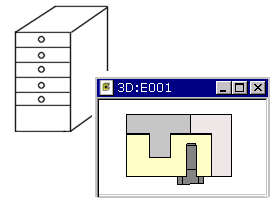
- The assembly archives data contains at least the assembly label, item label and description. This data will be saved in the product database as the item data.
- The item data of a part consists of material data and description. This data will be saved as the item structure data in the product database.
- Components and purchased parts have item data.
- Not modeled part's item data is material data and description.
An assembly can contain a subassembly with its own product structure. The subassembly is displayed as an item label in the item structure data.
You can save an assembly product structure in the Product Database as follows:
- Open the assembly model in the working window.
- Select the assembly label from the assembly tree and then select the Properties function.
- Click the Item Data button in the dialog box. The assembly item and its structure data will open for viewing.
- Click the Transfer to Items button to transfer the product database to the item database as is.
- After the transfer, you can edit the assembly, fill in assembly data and update the product database in the itemdatabase by clicking the Transfer to Items button.
Note:
- If the transfer to item database fails, the assembly does not have an item label. Click the Label? button to create a label for the item in the assembly item data.
- If a subassembly does not have an item label in the item structure data, the subassembly will not have been transferred to the item database as a product database.
- View the product structure.
 View Product Structure
View Product Structure
