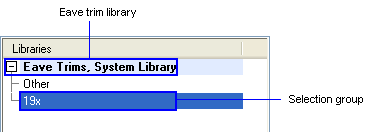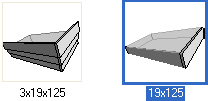The Eave Trims Dialog Box - Eave Trim Set Selection
Select the eave trim set in the dialog box. You can change the surface material of the eave trim set. The set selected last is the default.
Dialog Box Options
- Libraries
- You may have several libraries available. The eave trims are grouped by selection groups in the libraries. Select a library and selection group from the list at the top left corner of the dialog box. Thumbnail images of the eave trims are displayed below the list.
- Eave trim sets
- Select the thumbnail image of an eave trim set in the bottom left corner of the dialog box.
- Change surface material
- You can change the surface material of the entire eave trim set or an individual profile.
- Reset to defaults
- You can reset the surface material of the eave trim set to default by clicking the Reset to Defaults button. The default material is loaded from the model file stored in the eave trim library.
- Preview Image
- The preview image displays a volume depicting the roof slope and the trims of the side and gable eaves. When selecting an individual profile in the preview image, the profile in the cursor's snap area is color highlighted.