Change the Material of a Wall Volume
- Select a wall.
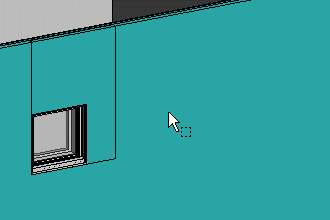
- Select the wall volume.
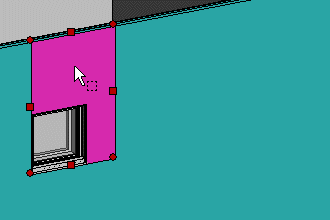
- Right-click to open the context-sensitive menu.
- Select
 Properties.
Properties.The Wall dialog box opens. You can only edit the properties of the selected wall volume in the dialog box. You can edit the following properties:
- Type - Select the type from the list. In addition to the main type, you can define a specifier for some layers, which limits the alternatives displayed on the Material list. For example, main type "Siding", specified "Siding Brick".
- Material - Select the material from a list. The list will only contain the alternatives that are possible for the chosen type.
- Thickness - The value is updated automatically according to the selected material. If necessary, you can also enter the desired value in the field.
- Bottom Height and Top Height - The values are read from the wall volume. If necessary, you can enter the desired values in the height fields.
- Layer Parameters - If necessary, you can edit the parameters of the wall volume.
If the wall is parametrical (non-layered), you can select the material of the wall volume in the Select Siding dialog box.
- Confirm by clicking OK.
Note:
- By default, the hatch of a material is aligned so that the hatch origin is in the bottom left corner of the wall volume, when seen from the outside. However, if necessary, you can set a separate hatch origin for a volume, or you can set a project-specific grid in a model, according to which the hatch of a particular material is aligned.
