Service Holes
Framer
You can add service holes, lift holes or rod holes to the frame layer of a structure. The structure can be a panel (wall, floor or roof panel) or horizontal structure framing.
You can add service holes to several panels at once by specifying the end points of the service hole line so that the line extends over the desired panels. You can add a free service hole line by clicking the points of a polyline in the model.
- Select Modeling | Connection |
 Joint > Profiles
Joint > Profiles  Connection Details. The browser is opened.
Connection Details. The browser is opened. - Select the browser folder Service Holes.
- Select one of the following service hole types:
- Lift Holes
-
Select the structure.
If the structure is a wall panel, the program will show the location of the panel's gravity point with a symbol:
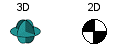
Enabling this feature requires a customization, in which the weights of panel pieces are defined in the building component libraries, see Wall Panel Weight to a Panel Drawing.
-
Click locations for the holes.
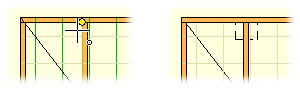
-
Select Confirm.
-
- Rod Hole
-
Select the structure.
-
Click locations for the holes.
-
Select Confirm.
-
- Circular Hole
- Select parameters for the service holes.
- Select the area.
- Select Confirm.
- Click the start point of the line. If you selected more than one line of service holes, click the start point of the midpoint of the service hole line group.
- Click the end point of the line.
- Rectangular Hole, Ob-round Hole
- Select parameters for the service holes.
- Select the area.
- Select Confirm.
- Click the start point of the line. If you selected more than one line of service holes, click the start point of the midpoint of the service hole line group.
- Click the end point of the line.
- Free Hole Line
- Select the profiles where you want to add the service holes.
- Select Confirm.
- Click the points of the polyline in the model.
- Select Confirm.
- Select the hole diameter in a dialog box.
- Lift Holes
- The holes will be displayed in the model when the 3D presentation method of the parts is True Features, see Profile Properties.
- The gravity point symbols provided by the software supplier are located in the ../system/macros folder. The customer-specific gravity point symbols are located in the ../custom/macros folder.
- Drawing: gravity_point.vxp
- Model: gravity_point3d.vxm
You can also add the gravity point symbol to the panel drawing. See Gravity Point of a Panel in a Panel Drawing.
- The object type of service holes is Building Components.

