Project Document Browser
Each project contains several documents, such as the drawing and model files of the drawing-model pairs, drawing sheets, elevation, section and other views, different kind of panel drawings, etc. The documents are saved in the project folder of each project. You can browse the documents of the active project in the project document browser. From the browser, you can open project’s drawing-model pairs, drawing sheets, views, etc.
When you open a project, the document browser is opened with the object tree on the left side of the workspace. Display the document browser by selecting the Project Document Browser tab.

You can change the width of the browser by dragging from its edge.
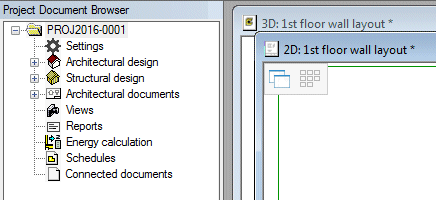
- Save the active project. This refreshes the information in the document browser.
- Open a branch of the document browser by clicking the plus sign (+) next to a title or by double-clicking a title.
- Open a document by double-clicking it. If you select a document of a type other than Vertex 2D Drawing or 3D Model, for example an xls or a doc file, the document is opened in the application determined by the file extension.
You can select functions related to project management by opening the  Settings branch of the document browser.
Settings branch of the document browser.
In addition, you can perform following tasks in the document browser:
- Open the project folder
- Update project-specific libraries
- Preview project's documents, for example:
- Drawing and model files of drawing-model pairs
- Views saved to view points
- Drawing sheets
- Panel drawings
- Open several documents at the same time
- Print documents
- Edit document information
- Connect a document created with another application to the project, for example an xls file.
- Save or close the project
