Edit Element Properties (2D)
Select one or more elements in a drawing. The Properties tab is displayed.

You can also edit the properties in a dialog box by selecting the  Properties function on the Properties tab or from the context-sensitive menu.
Properties function on the Properties tab or from the context-sensitive menu.
The editable properties depend on the selected elements.
- If you select a single element, you can edit the same properties as you could edit when adding the element.
- If you select several elements, the properties to be edited are displayed in a dialog box. For example, text properties.
- The selected elements have a similar value of a property between them, for example Height and Underlined. The value of the height is displayed in the field. If you change the value, the change will affect all the selected elements. The same will occur if you change the value of the check box.
- The selected elements have a different value of a property between them, for example Angle. The field is empty. If you leave the field empty, the elements will keep their different properties. If you enter a value in the field, it will affect all the selected elements.
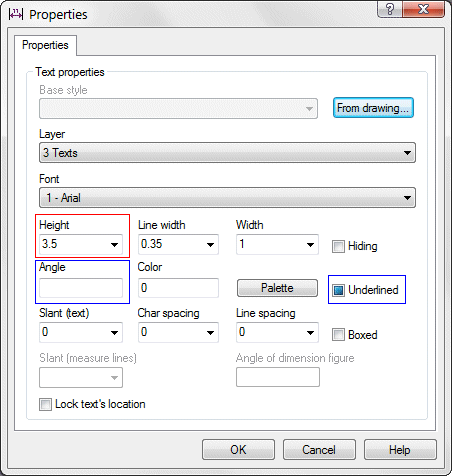
- If you select different types of elements, you can edit the properties of all element types at the same time.
