Select Cells in the Table
You can select one or more cells at a time from a table after selecting the table for editing.
Selecting Cells Individually
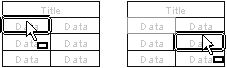
- Move the cursor over the cell.
- Select a single cell by clicking the left mouse button.
- Select more cells by holding down Ctrl and clicking the left mouse button.
Selecting cells inside an area
- Move the cursor to the top or bottom left corner of the selection area and press and hold the left mouse button.
- Drag with the mouse to the right.
- Release the mouse button.
Cells entirely inside the area become selected.
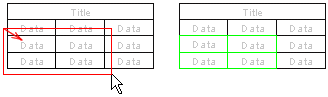
 You can add to the selection a new cel or an
area to the selection by holding down Ctrl key, and selecting the cell or by limiting the area
as described above.
You can add to the selection a new cel or an
area to the selection by holding down Ctrl key, and selecting the cell or by limiting the area
as described above.
Selecting cells intersecting an area
- Move the cursor to the top or bottom right corner of the selection area, and press the left mouse button.
- Drag the mouse to the left.
- Release the mouse button.
Both cells entirely inside the area and those intersecting the area become selected.
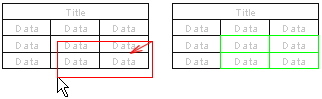
 You can add new cells or an area to the
selection by holding down Ctrl and selecting a new cell or area as described above.
You can add new cells or an area to the
selection by holding down Ctrl and selecting a new cell or area as described above.
