Coordinate System
- the x axis direction is horizontal and y axis direction is vertical in a drawing
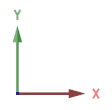
- the z axis direction is vertical in a model
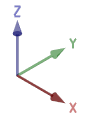
If necessary, you can temporarily enable a local coordinate system. You can define the direction of the local coordinate system yourself. The local coordinate system is not saved in the drawing or model.
In both the global and local coordinate systems, you can use the relative coordinate system to define distances.
Absolute origin
The origin of the global coordinate system is the following regardless of the cursor location:
- In the model window 0x,0y,0z
- In the drawing window 0x,0y
The absolute origin is marked by  in the drawing window.
in the drawing window.
In the model, you can show or hide the absolute origin:
- Select
 >
>  Preferences >
Preferences >  Drawings, Models.
Drawings, Models. - Select the View tab.
- Select or clear Model: Show Model Origin.
The coordinates X,Y,Z show the distance between the cursor and the absolute origin. Click the status bar to display the coordinates X,Y,Z in the right end of the status bar.
Local origin
The origin of a relative coordinate system, or the local origin, is located in the point last selected. In other words, the location of the local origin changes as points are selected.
The coordinates dx,dy,dz show the distance of the cursor from the point last selected. The status bar displays these coordinates by default. You can view the coordinates X,Y,Z and dx,dy,dz in turns by clicking the status bar.

