Lock the Cursor
After clicking a point, you can lock the cursor as a ruler. Move the cursor until the cursor changes into one of the alternatives below. Click the left mouse button to set the ruler in use.
When using the global coordinate system, you can lock the cursor in the direction of the coordinate axis.
| Global coordinate system | |
|---|---|
| X axis direction: |  |
| Y axis direction: |  |
| Z axis direction: |  |
| 45° direction: |  |
If you have activated the local coordinate system, you can lock the cursor in the direction of the line defining the coordinate system, or in a model, in the direction of the plane normal.
| Local coordinate system | |
|---|---|
| Direction of the selected line: |  |
| 45° to the selected line: |  |
| Perpendicular to the selected line: |  |
| Direction of the plane normal: |  |
When you move the mouse after this, the cursor will move in the direction of the ruler. When using the ruler, the cursor functions as a snap point with which you can select a point in relation to the reference point. The movement direction of the snap point is perpendicular to the direction of the ruler.
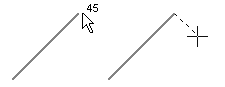
- Release the direction lock of the cursor by pressing the F key.
- You can prevent the cursor from snapping in the direction of the ruler by pressing the Alt key, for example when drawing a line.
