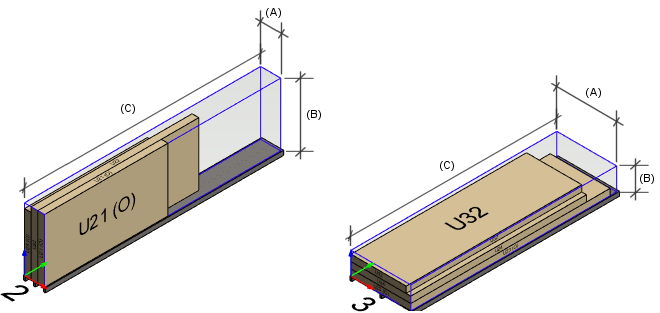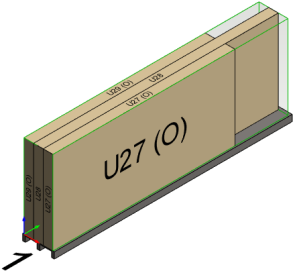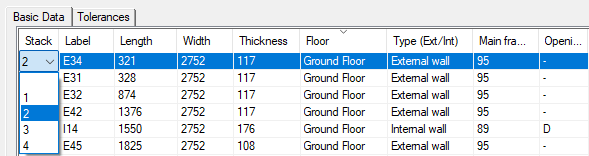Create New Stack / Stack Properties Dialog Box
Framer
The content of the dialog box depends on whether you are creating stacks of selected panels, adding a new empty stack, or editing the properties of an existing stack.
Dialog Box Options
- Copy stack values from library
- This feature is available when you are creating a stack of selected panels or adding a new empty stack.
- Copy values from
- This feature is available when you are creating a stack of selected panels or adding a new empty stack.
- Name
- The final name of the stack, or number, is created when the stacks are formed. If you copied the stack data from the library, the field shows the name given to the parameter set in the library.
- Pallet
- If the stack has a pallet, the field has the text "Pallet". If the stack does not have a pallet, the field is empty.
- Description
- You can enter a description when you create stacks or add an empty stack. You can later edit the description using the Edit stacks function or by opening the properties of an individual stack for editing from the document browser.
- Net dimensions
- Dimensions of the stack. The final number of stacks depends on the dimensions selected for the stacks: when no more panels can fit in the stack, the program creates a new stack.
- Width (A)
- Height (B)
- Length (C)
- Gross dimensions
- The gross dimensions take into account the packaging material to be added around the stack.
- Dimensions based on content
- When the property is selected, the dimensions of the stack are formed as follows:
- Vertical panels:
- The dimension Width is entered in the stack properties. Width determines how many panels can fit in the stack.
- Dimensions Height and Length are formed by the panels in the stack.
- Horizontal panels:
- The dimension Height is entered in the stack properties. Height determines how many panels can fit in the stack.
- Dimensions Width and Length are formed by the panels in the stack.
- Vertical panels:
- Orientation
- Panels can be stacked horizontally on top of each other or vertically side by side.
- Horizontal

- Vertical

- Horizontal
- Create stack
- The button is available when you add a new empty stack. The program displays the number of the new stack in a message box. After that, you can select the stack number from the list of the Stack field for the panel you want.
- Save changes
- The button is available when you edit the properties of an existing stack.