Plate Texts
You can add multilingual description texts that are either individual, or associated with symbols. In addition to the main language of plate text, you can add 1 to 14 plate texts in foreign languages.
You can define the constant part of a standard text and the variable part of a text. A plate
text can be a single-row or multiple-row. Specify these in the plate texts database.  Browsing and Editing the Plate Texts
Database
Browsing and Editing the Plate Texts
Database
If you have edited the Plate Texts Database, update list with function  Update.
Update.
Add a plate text
- Select
 tab, Markings group,
tab, Markings group,
 Plate Text.
Or
Select the symbol, and then select the
Plate Text.
Or
Select the symbol, and then select the  Plate Text function from the context-sensitive menu.
Plate Text function from the context-sensitive menu. - Select the symbol. Selected symbol is highlighted in turquoise color.
The Select text list is opened.
 Variable text is between braces { }.
Variable text is between braces { }.
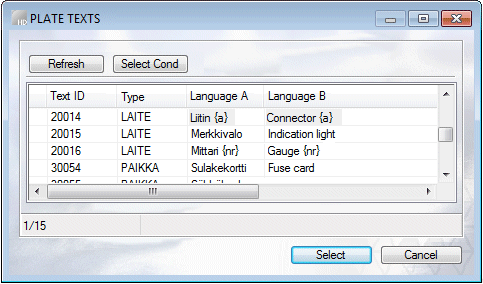
- Refresh the list by selecting Refresh button.
- Do either of the following:
- Select the text from the list and click Select.
- Select text's Search condition. Select the name of the
condition, Device and select OK.
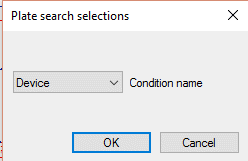
- Click the position of the plate text. Click the symbol, if you want to associate the plate text with one.
- Specify positioning of the plate texts in the drawing.
- If necessary, change the location point of the plate text, or set the text in the direction of an angle.
- Click the position of the plate text.
- Select a variable text in the field.
As an example, the text part n of the library text is replaced with a new text. The text part is similar to all languages.
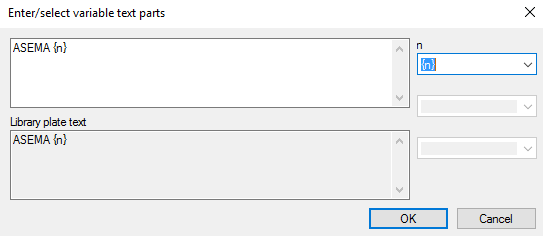
- Select OK.
