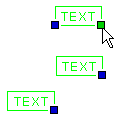Changing the Location Point of the Text
You can switch the location point of a text to a handle, either so that only the location point is changed, or so that the text is also moved.

- Select the text.
- Activate the location point handle.
- Select either of the following from the context-sensitive menu:
- Set as Location Point (text is not moved).
- Set as Location Point (text is moved).
A text has eight location point handles. It's not until you move the cursor on a handle that it becomes visible.

The text location point handle is activated and changing the location point is selected.