Drawing a Connection Line By Dragging a Symbol Handle
You can start drawing of a connection line by dragging the symbol handle. You can select the connection line properties in the middle of drawing a line. As a default connection line type is the last selected connection line type from the Connection Lines menu.
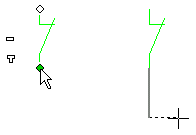
- Select the symbol (symbol).
- Move the cursor over the handle.
- Drag the handle in the direction of X axis, Y axis or middle. If you are adding an arc connection line, click the starting direction (tangent) of the arc.
- Release the mouse button. The line direction is locked.
- You can select the connection line properties.
- If necessary, adjust the layer of the connection line according to the related symbol by
clicking the button:

- Click points of the connection line.
When drawing of a connection line you can use other geometry of a drawing to assist in adding middle points.
- Click the end point of the connection line.
- Select Confirm.
 Note
Note
- You can change the connection line type by selecting the desired function from the Connection Lines menu. Stop using the function and start drawing of the connection line by dragging a symbol handle.

