Adding a Bevel to a Connection Line
You can add a bevel to a corner point of the connection line. You can add, move or delete the bevel with the handle function.
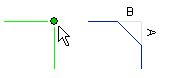
Bevel Using Default Values
- Select the connection line.
- Activate the corner point handle.
- Do either of the followings:
- Double-click the corner point handle.
- Select the context-sensitive menu function Bevel (4,4).
 The function
Bevel (size is asked)defines the default value of the bevel.
The function
Bevel (size is asked)defines the default value of the bevel.
Bevel Values Are Asked
- Select the connection line.
- Activate the corner point handle.
- Select the context-sensitive menu function Bevel (size is asked).
- Type the bevel values A and B separated with comma (,).
 The last entered
value will remain as the default bevel value.
The last entered
value will remain as the default bevel value.
Moving the Bevel
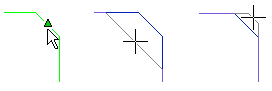
- Select the connection line.
- Activate the center point handle of the bevel line.
- Do either of the followings:
- Click the handle.
- Select the context-sensitive menu function Move as a Bevel.
- Move the position of the bevel by moving the cursor.
- Specify the bevel position by clicking.
 With this function
you can also remove the bevel by clicking the bevel position when the connection line is in
the direction of 90 degrees.
With this function
you can also remove the bevel by clicking the bevel position when the connection line is in
the direction of 90 degrees.
You can also move a bevel freely.  Moving Freely from a Handle
Moving Freely from a Handle
Deleting a Bevel
- Select the connection line.
- Activate the center point handle of the bevel line.
- Do either of the followings:
- Double-click the handle.
- Select the context-sensitive menu function Straighten.
