Add a Terminal Block
You can add a terminal block to a drawing on the basis of the entered data. When using the device label, notice the following things:
- If in the drawing and/or sheet archives card has been defined default value for the entity and/or position part, these label parts must also tale account.
- The default label values defined in the drawing and/or sheet archives card will be included to device labels of the terminal block.
- In the device labels of the wiring references of the the terminal blocks is always signs
(-, + or =) so that decoding of the markings would be watertight in all circumstances.
For example: If there is a device label X1 or +D3-X2 in the the terminal block, and in the sheet archives card there is values T2 and D6 for the entity and/or position part, select as a device labels of the terminal block respectively: =T2+D6-X1 ja =T2+D3-X2.
Add a terminal block:
- On the
 tab, in the Add
group, click
tab, in the Add
group, click  Add a Terminal
Block.
Add a Terminal
Block.
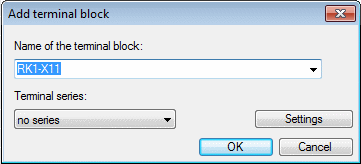
- Select terminal block data in the dialog box:
- Select the device label of the terminal blocks being collected. You will see as option all bars connected to the sheets.
- Select connector set.
If you select the no series option, all terminal blocks with the specified device label are collected. For example, if you select terminal series 100, all terminal blocks with the specified device label and whose contact label is between 100 and 199 are collected.
- You can check connector symbols used in the bar by selecting Settings.
- Select OK.
- Connectors drawn to the bar will be displayed in the list. You can edit the data in the list. Select the row in the list, select the field and select the content in the drop-down list.
- Select OK.
- In the check window of the terminal block's symbol you can check the data and enter codes for the selected symbols of the terminal block, for example.
- You can set the terminal block to the desired angle by selecting an angle value on the contextual toolbar.
- Select a positioning auxiliary function of the terminal block, if necessary.
 Auxiliary Functions of Symbol Positioning
Auxiliary Functions of Symbol Positioning - Click the position of the terminal block.
- Select Confirm.
 Note
Note
- The symbols and labels attached to different terminal block types are defined in this database TBLOCKMAC, which is opened fro editing by selecting the dialog box button Settings.
