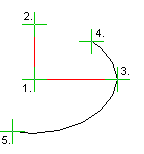Ellipse Arc (2D)
Add an open ellipse by clicking a center point, two radius points in the directions of the main axes, and the start and end points of the arc.
When adding an ellipse, you can select auxiliary functions to draw an ellipse in relation to certain line elements.
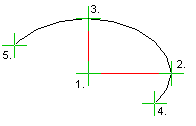
- On the
 tab, in the Lines
group, select
tab, in the Lines
group, select Smart >
Smart >  Ellipse Arc - Vertex G4, G4Plant
Ellipse Arc - Vertex G4, G4Plant Line >
Line >  Ellipse Arc - Vertex BD, InD
Ellipse Arc - Vertex BD, InD Closed >
Closed >  Ellipse Arc - Vertex ED, HD
Ellipse Arc - Vertex ED, HD
- Select the line properties.
 Line Properties
Line Properties - Click a center point (1).
- Click two radius points (2) (3) in the direction of the main axes so that the axes are
perpendicular to each other.
You can click the radius points (2) (3) freely, in which case the points define the shape of the ellipse.
- Click the starting point (4) of the open ellipse.
- Click the end point (5) of the open ellipse. The ellipse will be drawn counter-clockwise
between the starting and end points when you click the radius points counter-clockwise.
 Click the points in a clockwise
direction. Compare with the top picture.
Click the points in a clockwise
direction. Compare with the top picture.