Arc with Three Points (2D)
- On the
 tab, in the Lines group, click
tab, in the Lines group, click  Arc With Three Points.
Arc With Three Points. - Select the line properties.
 Line Properties
Line Properties - Click three radius points. The third point can be between two points, or at the other end of the arc.
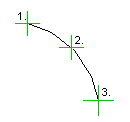
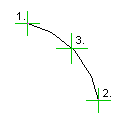
 If you select the first point from the end point of a line, the program draws an arc tangential to this line by default. In this case, you only click the end point of the arc.
If you select the first point from the end point of a line, the program draws an arc tangential to this line by default. In this case, you only click the end point of the arc.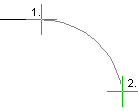
You can enable or disable the tangential feature by using a button on the mini toolbar. The button is displayed, when you slightly move the cursor up and to the right from the start point.

When the feature is off, you click the arc with three radius points.
- Select Confirm.
Note:
- When adding an arc, the auxiliary function
 Arc trough three points is selected.
Arc trough three points is selected.
