Rounding in a Drawing
Add a rounding to a corner formed by two straight lines, between two arcs, or between a line and and arc. You can select additional properties from the additional menu or define rounding properties in the dialog box.
- Select Drawing | Line Tools |
 Round.
Round. - Click two lines which intersect each other.
- Select the additional rounding properties.
 Additional Rounding Properties
Additional Rounding Properties - Select the lines as follows:
- Select two straight lines.
- Select two arcs.
- Select a line and an arc.
- Define the rounding data in a dialog box.
 Rounding Data
Rounding Data - Select OK.
Example:
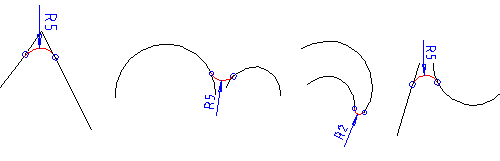
 Select two lines, and then select the Round function from the context-sensitive menu.
Select two lines, and then select the Round function from the context-sensitive menu.
Note:
- You can edit the rounding radius by selecting the Edit Round function.
- If the 2D Constraint Manager is enabled, the rounding involves a radius dimension, coincident constraints and tangent constraints.
- You can also edit the rounding using a dimension constraint. Note that this change will affect the radius dimension but not the lines between which the rounding was originally added.
