Move Part Number Text
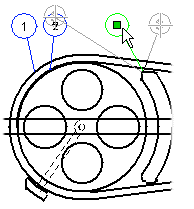
You can move part number texts which are apart from each other as follows:
- Move the cursor to the center of a part number.
- Activate the position point.
- Select the context-sensitive function Move Text.
- Do either of the following:
- Position the part number next to another part number. Click the left, right, top or bottom side of the imaginary center line of the part number circle as the location.
- Click the new location.
Note:
- You can also move the part number text by using the Drag and Drop method.
- If you move the element to which the part number's leader line is bound, the part number will be moved along with the element.
- You can also move the start point of the part number's leader line. If the part number is bound to an element and you click the start point of an element of the same type, the binding is retained.
- See also
 Move a Part Number Cluster.
Move a Part Number Cluster.
