Add a Part Number Next to Another
A new part number can be added to the left or right of an existing part number, or above or below it. This function is available only for the elements of a 2D drawing drawn by the user.
If you add more than one part number using this method, a part number cluster is formed.
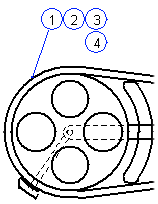
The positioning of the new part number is determined by the side of the part number circle's center line from which you select the start point of the new part number.
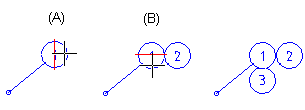
 The new part number is associated with the same element as the part number next to which it was added. If you move the element, all other part numbers positioned next to each other in the same cluster are also moved.
The new part number is associated with the same element as the part number next to which it was added. If you move the element, all other part numbers positioned next to each other in the same cluster are also moved.
- On the
 tab, in the Mechanical group, select Parts List, and select
tab, in the Mechanical group, select Parts List, and select  Part Number.
Part Number. - Define the part number data in the dialog box.
- The program will suggest the next available number as the initial number. If necessary, you can enter a new number.
- Define the number increment.
- Select the element type with which the part number will be associated.
- Click OK.
- Select the text properties.
- Click a part number next to which you want to add the new part number.
- Click a start point. For example, click on the right side or below the circle's imaginary center line.
Note:
- A part number which does not appear to have a leader line has one, but it is not visible. If necessary, you can make the leader line visible.
