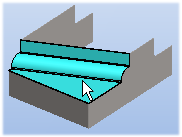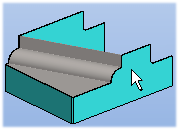Boolean Operation Data
Select the context-sensitive function Boolean... in the following cases:
- In the part editing mode - First select the part to be edited.
- In the assembly layer - First select the part to be edited. You can fit parts together in an assembly.
- In the assembly layer - First select the Tool Part directly from the assembly.
Dialog Box Options
For example, the part to be edited is a Polyhedron and the tool part is a Cylinder.
- Operation
- Subtract - Offset is also in use.
- Offset
- You can define Offset when you want to create a gap between the editable part and the tool part, for example. The Offset setting affects the part that has been selected for editing.
- Editable Parts
- Select one or more parts or subassemblies to be edited.
- Tool Parts
- Select one or more parts that modify the previously selected part.
- Only Biggest Volume Stays
- This attribute takes effect when the function creates more than one part. If
 Only Biggest Volume Stays is selected, the operation creates the part that has the largest volume.
Only Biggest Volume Stays is selected, the operation creates the part that has the largest volume. - Apply
- Preview by clicking the Apply button in the dialog box. This will show you how the model would look if you confirm the function by clicking OK. If necessary, you can still edit the data.

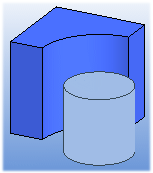
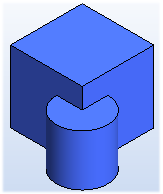
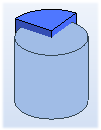

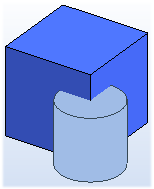
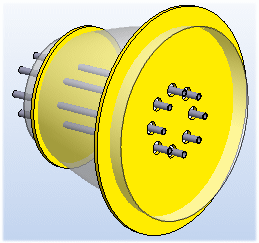
 If you select parts of a model before selecting the
If you select parts of a model before selecting the