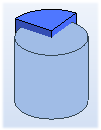Edit a Part with an Assembly Part
The geometry of a part can be edited in the assembly using a different part of the assembly. Boolean operations can be used between parts, components and assembly features.
The Boolean function edit the (link) part of the assembly.
Other assembly part modifying a part acts as an external reference. This method is suited in the design of molds and/or stressed-skin structures.
- In the editing mode you can modify a part with another part.
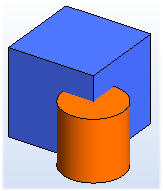
- For example, select Polyhedron as the part to be edited and Cylinder as the tool part.
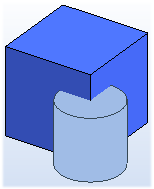
Do as follows:
- Select the parts of the assembly you want to edit with other parts of the assembly.
For example, select Polyhedron and the context-sensitive function Edit.
- In the part editing mode, select the context-sensitive function Boolean.
- Define part editing data in the dialog box.
- Select the operation. Subtract, Unite, or Intersect.
- Define the Offset if you want a gap to be added between the editable part and the tool part.
- Select the Editable parts Add button, and select Confirm.
For example, select the cylinder as the tool part.
- Preview by clicking the Apply button.
- Click OK.
Note:
- You can also select the Tool Part directly from the assembly and then select the context-sensitive function Boolean. You can select more than one part at a time by pressing and holding the Ctrl key.
- You can use the Boolean function to fit the parts of the assembly to each other.
 Edit Parts with Other Parts - Welding Groove
Edit Parts with Other Parts - Welding Groove Edit Parts with Other Parts - Pipe Lead-throughs
Edit Parts with Other Parts - Pipe Lead-throughs - If the parts used in the Boolean operation have changed, you can solve the assembly parts dependent on these either part-specifically or all parts at once with the context-sensitive function
 Solve.
Solve.
Example - Part editing
For example, the part to be edited is a Polyhedron and the tool part is a Cylinder.
- Subtract - Offset is also in use.
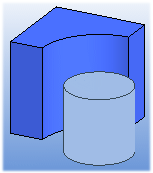
- Unite
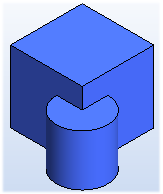
- Intersect - Offset is also in use.