Angle Weld 3D
You can add an angle weld between two parts.
You can attach two parts together with a weld by first selecting a face of a part as the base plane for the weld (A) and then selecting a sweep line (B) from the second part.
The length of the weld is determined by the length of the sweep line. You can adjust the weld length by defining a start point and end point for the weld from the sweep line.
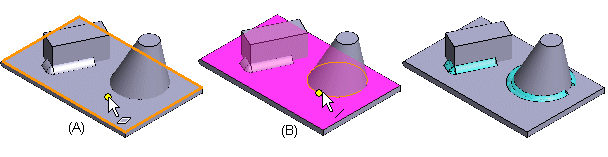
- Select the context-sensitive function
 Add> Weldments.
Add> Weldments. The dialog box is opened, when you define the weld data, and click weld elements from the model.
The dialog box is opened, when you define the weld data, and click weld elements from the model. - Define the angle weld data in the dialog box as follows:
- Select Angle Weld as the weld type.
- Fill in a description of the weld in the Description field.
- Enter the weld dimensions either as an A dimension or a Z dimension.
- Select the weld profile: Convex, Concave, or Flat.
- You can add the offset to the weld ends if you select the Click start/end. Fill in the offset values in fields Offset 1 and Offset 2.
- The angle weld is added around the part when you select the Closed.
- If the sweep line is a straight line, one cross section (1) is enough. If on the sweep plane is an arc or the spline, add the number of the cross sections.
- When you have defined the weld data, continue by clicking the face on a part that will define the weld's base plane (A).
- Select a sweep line (B) along which the weld will be swept from the other part. If you have defined an offset, click start and end points for the weld on the sweep line.
- Do one of the following:
- Continue adding the same kind of weld by clicking the base plane and sweep line for the next weld.
- If necessary, edit weld data before clicking the elements for the next weld. Select the weld from the list, edit the data and click Apply.
- When the weld is added, select OK.
Note:
- You can model a weld feature in the assembly. A weld feature is an assembly feature.
 Weld Feature
Weld Feature
