Edit Part without Entering Sketch Mode
Edit the sketch in the part model mode, without opening the sketch. Editing possibilities depend on the constraints and features of the sketch. This way you can for example edit feature's dimensions, drag a feature and shape the part's surface geometry.
Note:
- The editing is possible only within the limits of the constraints. If the feature is fully defined, you can not drag it. Activate the feature before dragging, so you see the contraints limiting the sketch.
Drag the sketch's feature
- Catch a line in the model. You do not need to select the feature first.
- Drag and drop the feature in the new location.
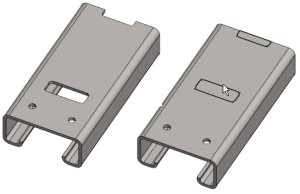
Edit the sketch's dimension
- Select the surface.
- For example extrusion. Move the cursor over the blue arrow. The arrow color changes to green.
- Move the cursor off the arrow. The Quick Selection opens.
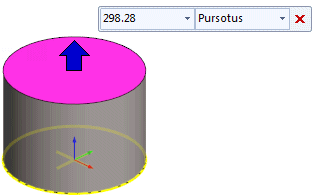
- Edit the numeric value in the field, or select the value in the menu field.
- Name the operation in the field, Extrude,or select in the selection field some other.
- Select Confirm (Press the V key).
Edit the part's surface geometry
- On the
 tab, in the Deformation group, click
tab, in the Deformation group, click  Deform.
Deform. - Select the face in the model. The points of the net are shown on the face.
- Move the cursor near to the net point. The color of the point changes to green.
- Move the cursor over the point, and the Mini Toolbar opens.
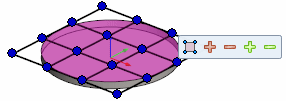
- Select from the Mini Toolbar.
- Only the corner points visible
- Add points in the Vertical / Horizontal direction
- Reduce points in the Vertical / Horizontal direction
- Select the the point in the net, and drag the point by moving the mouse.
- Select Confirm (Press the V key).
