Edit a Feature
During or after modeling a feature, the following options are available for editing it:
- Copy, cut, paste and move a feature based on a sketch
- Deleting a Feature
- Editing Feature Data
- Editing a Feature Sketch
- Mirroring a Feature
- Mirroring Geometry
Copy, Cut, Paste and Move a Feature
Features based on a sketch can be copied, cut, pasted and moved. First select the face formed by the feature on the part, then select the context-sensitive function Clipboard>  Copy or
Copy or  Cut. After then, you can then paste the feature by using the Paste function, and position the feature in the sketching mode. Moving a feature is defined as an offset and torsion in relation to the axes.
Cut. After then, you can then paste the feature by using the Paste function, and position the feature in the sketching mode. Moving a feature is defined as an offset and torsion in relation to the axes.
Deleting a Feature
You can delete a feature based on a sketch or a feature used for editing a part by selecting the Delete function, having first selected the face formed by the feature on the part. You cannot undo the deletion.
Editing Feature Data
You can edit the data of a feature based on a sketch or a feature used for editing a part, such as extrusion length, rotation angle, rounding radius, draft value, etc. You can edit the data by selecting the Edit Operation function, having first selected the face formed by the feature on the part.
Holes have been created on the part by cutting out material (Cutout). Change the feature to add material (Boss). Decrease the rounding radius values.
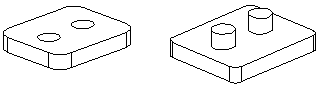
Editing a Feature Sketch
The sketch of a feature can be edited after creating the feature. First select the face formed by the feature on the part, then select the Edit Sketch function. The sketching mode will be activated, and you can edit the sketch as you like. After accepting the sketch, select the operation to be performed on the sketch.
Two circles have been added to the sketch of the Cutout feature. After creating the feature, there will be four holes on the part.
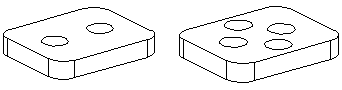
Mirroring Geometry
The geometry formed by part features can be mirrored in relation to a planar face on the part. We recommend that you finish modeling the geometry to be mirrored and after then, copy the geometry as the final phase using the Mirror function in relation to a planar face that you have selected from the part. The mirrored geometry is associated with the original geometry.
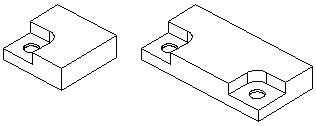
You can select the original or the mirrored feature for editing. The changes are refreshed to the entire part.
