Limit a 3D Model in the Direction of the Coordinate Axes
You can limit a model's visibility with a planar face in the direction of the coordinate axis X, Y or Z, when the model display method selected is shading. After selecting the function, a rectangular polyhedron is drawn around the model, from which you can click the limiting face. When you move the limiting face in the model, the model is cut.
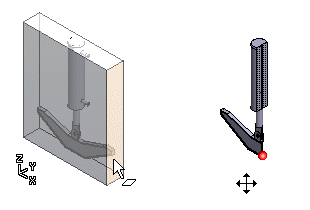
Set 3D Limits as follows:
-
Select View | Limiting |
 Set.
Set. - (OR) Select
 Set 3D Limits from the tool strip.
Set 3D Limits from the tool strip. - (OR) Select the context-sensitive function
 Set 3D Limits in the model window.
Set 3D Limits in the model window.
- (OR) Select
- Move the limiting surface by selecting it and moving the mouse.
- Select the limit section.
- Continue by limiting the model in the direction of another axis.
- Confirm the 3D limiting by pressing the middle mouse button.
