Example of a Drilling Component
General
- The example component Rkierre can be found in the Finnish delivery package of Vertex G4 in the library Components/Block Design/Drillings.
- Read the component to the desktop to view its properties.
As an example, the component Rkierre
- Open the component.
- Open the browser by pressing the B key.
- Browse to the Components/Block Design/Drillings library.
- Select the component Rkierre and select the context-sensitive function
 Open.
Open.
- View the model sketches.
The sketches of the model are designed in the Vertical (XZ) plane and variables L1..., D1... are used in the model. The spiral surface of the model is divided by a sketch line and the
 Split Line function, so that the thread area could be marked as forbidden with a certain color (for example with the red color Vertex Palette/VxColor_224, which must be defined in the settings file of the home directory. See Overview of Block Design).
Split Line function, so that the thread area could be marked as forbidden with a certain color (for example with the red color Vertex Palette/VxColor_224, which must be defined in the settings file of the home directory. See Overview of Block Design).- In the feature tree, click the Sketch of the feature.
- Select the context-sensitive function Edit.
- To exit the sketch mode, select Sketch | Return |
 Exit or
Exit or- select the context-sensitive function
 Exit.
Exit.
- select the context-sensitive function
- View the dimension table of the model.
- Select the context-sensitive function
 Dimension Table.
Dimension Table. - The program opens the dialog box Dimension Table.
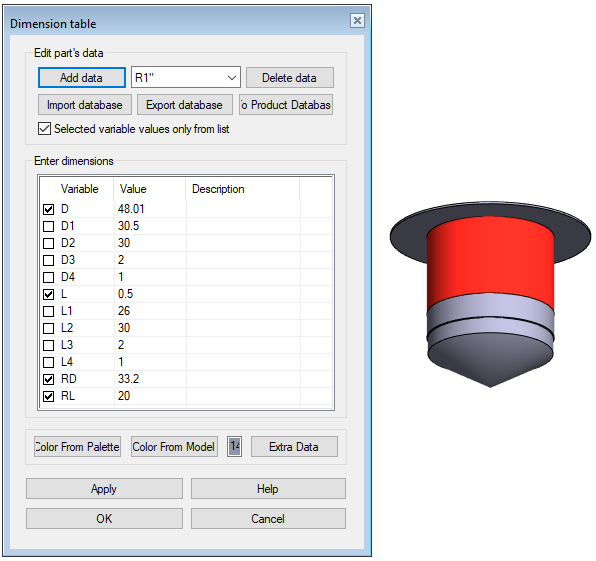
- If desired, enter dimensions and see how the model changes.
- Close the dimension table by clicking OK.
- Select the context-sensitive function
- View the item data of the model.
- Select the context-sensitive function
 Item Data.
Item Data. - Select the Drilling Data tab on the lower card.
You can see that To Picture field contains the string
- #CODE!R1"#|Ø#D1!30.5#/#L1!26#|Ø#D2!30#/#L2!30#|Ø#D3!2#/#L3!2#|Ø#D4!1#/#L4!1#
- Where #CODE# becomes the label of the dimension table row #CODE!R1"# when the component is added to the assembly and the dimension table row R1 is selected.
You can see that the To File field contains the string- D#D!48.01#,L#L!0.5#|R#RD!33.2#,L#RL!20#|D#D1!30.5#,L#L1!26#|D#D2!30#,L#L2!30#|D#D3!2#,L#L3!2#|D#D4!1#,L#L4!1#
- Exit the item data by selecting OK on the upper card.
- Select the context-sensitive function
- Close the model without saving it.
