Edit a Surface Material
Rendering
Depending on the material, you can use this function to edit either the parameters or shader properties of a rendering material on a surface.
Surface-specific functions should be used only on a few surfaces in the model. Using them on a large mass can slow down managing the model and corrupt the materials. It is recommended to use the Edit a Material in a Building Component or Edit a Material in the Entire Model functions instead.
- Select Rendering | Surface Texture |
 Edit by Surface
Edit by Surface 
 Edit.
Edit. - Select a surface whose material you wish to edit. After this, you can select other surfaces of the same material. An exception to this are building components. You can select only one surface of a component at a time.
- Select the surface/surfaces.
- Select Confirm.
- Edit the parameters of a parametric material, or the shader properties of a non-parametric material.
- Accept the changes by clicking the OK button.
- Quit by pressing the Esc key.
 Note
Note
- You can restore the default rendering material connected to the category of the surface by using the Restore the Default Material For a Selected Surface or Restore All Default Materials function.
- Please note the following restrictions when editing the surface materials of a building
component with this function:
- You can only edit the material of one surface of a component at a time. If there are
other components with the same surface material in the model, you have to edit each
component and each surface one by one.
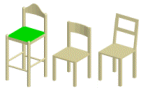
- If there are several copies of the same component in the model, the surface you select
in one component becomes selected in all the other components as well.
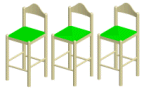
- You can only edit the material of one surface of a component at a time. If there are
other components with the same surface material in the model, you have to edit each
component and each surface one by one.

