Select a Trim Set From the Library
Architectural
You can add a trim set that has been saved in your own trim set library to an opening or a combination of openings. The library is managed using the d_OPTRIMS_CUSTOM database, which is located in the ../custom/complibs/optrims_custom directory.
- Select the openings or combinations of openings. A trim set can be a group formed around one opening or a combination of openings. The combination can be an assembly, in which case you only need to click one of the openings belonging to the assembly. If the combination is not an assembly, you need to click all the openings belonging to the combination.
- Select Window or Door | Trims |
 Load Set.
Load Set. - Edit the selections, if necessary. You can deselect an opening by clicking it again.
- Select Confirm. The browser is opened.
- Select the trim set from the library. The directories in the trim set library are
customer-specific.
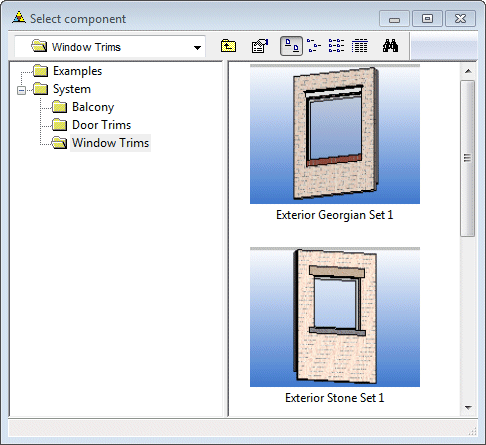
The program will add trims to the opening selected, stretching the trims to fit the size of the opening.
- If the openings in a combination of openings do not fully match those of the original combination, the program will display a warning. You can then decide whether or not you wish to continue adding the trims. There are some conditions determining the compatibility of trims - see Edit Opening Trims.
- If there already are trims in the opening, you can delete the existing trims by clicking Yes in the message box.
