Create a 2D Drawing of a Component from a Part Model
You can create a building component's 2D drawing from a part model as follows:
- Open the part model in one of the following ways:
- Select
 >
>  Open File.
Open File. - Open the model from the Windows Explorer using the drag and drop method.
- You can open an archived model also by selecting Archives | Documents |
 Browse >
Browse >  Model.
Model.
- Select
- Select the
 Part tab in the left side browser.
Part tab in the left side browser.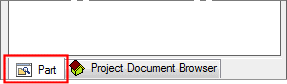
- In the part model's feature tree, right-click Drawings, and select New Drawing.
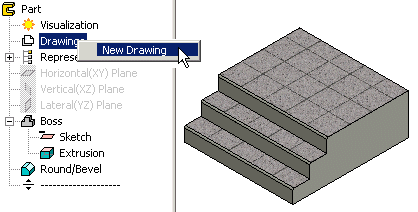
- Select the projection data and the scale in the dialog box:
- Select 1:1 as the scale.
- Select projection b: top. Clear the a: front check box, which is selected by default.
- Clear the Centerlines checkbox.
- Confirm by clicking OK.
- Remove the extra projection, if necessary: move the cursor over the projection label in the projection tree and select the context-sensitive function Delete.
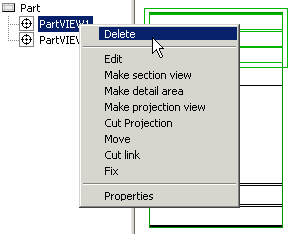
- In order to be able to edit the lines in the drawing, cut the connection between the projection and the model: move the cursor over the projection label in the projection tree and select the context-sensitive function Cut link.
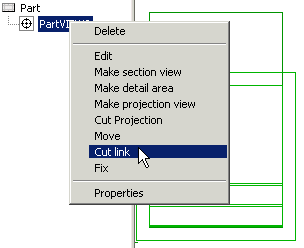
You will be prompted: "Action will destroy connection to model. Do you wish to proceed?"
- Select Yes.
- Edit the lines in the drawing.
- Open the context-sensitive menu in the drawing and select Save to Symbol Library.
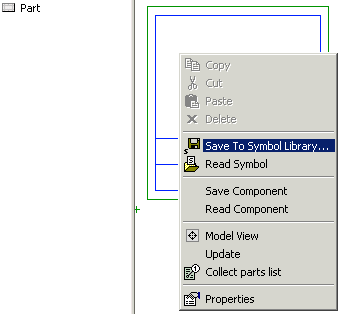
- Select a component library folder as the saving location, for example ../custom/complibs/macro_custom, and enter a name for the drawing.
- Select Normal Symbol (default) in the Parameters of Symbol dialog box.
- Close the drawing window. You will be prompted: "Save changes?"
- Select No.
Note:
- Sub folders are not supported in component libraries. The drawing and model files of all components must be saved to the main level folder, which is located in the custom/complibs folder. For example:
- custom/complibs/macro_company_components_1
- custom/complibs/macro_company_components_2
- Save the 2D drawing of a window in the ../custom/complibs/win_custom folder, and the 2D drawing of a door in the ../custom/complibs/door_custom folder.
