Set Component 2D Drawing in a Library
You can set a 2D symbol for a building component by editing the component parameters in the component library.
- Open the library browser by selecting System | Libraries |
 Libraries.
Libraries. - Select Custom Libraries.
- Select the library type Macro Components.
- Select a library, for example the customer-specific component library MACRO_CUSTOM.
- Right-click to open the context-sensitive menu.
- Select Edit Library Content. The Macro Components database view will open.
- Move the cursor over the row of the desired macro component.
- Select the Files tab of the database view.
- Do one of the following:
- Select AUTOMATIC from the 2D Symbol list if you wish to use the drawing automatically generated by the program. The program will generate the drawing from the model's top view projection.
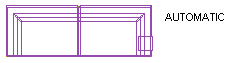
- Enter AUTOMATICSH in the 2D Symbol field if you wish to use the drawing automatically generated by the program with a color fill. The color fill is determined by the rendering material or color selected for the component's 3D model.
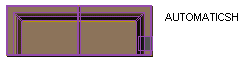
- Enter the name of the drawing file you drafted in the 2D Symbol field. The file must be saved in a folder with the same name as the component library in the ../custom/complibs folder, for example ../custom/complibs/macro_custom.
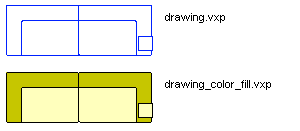
- Select AUTOMATIC from the 2D Symbol list if you wish to use the drawing automatically generated by the program. The program will generate the drawing from the model's top view projection.
- Close both database views by clicking the OK button.
Note:
- System tab is only available if you are a system administrator.
