Edit Panels in a Model
Framer
You can open the selected panels in a working model for editing. A working model is a separate, temporary model window. If the panel is a wall panel, the building components such as doors and windows are displayed in the model. The changes are updated in the framing model of the building when the drawing-model pair of the building is activated or the working model is closed. You can edit panels in the working model by, for example, adding, deleting or copying parts. The structural tree on the right-hand side of the window allows you to control the visibility of panels and selecting parts for editing.
- Select one or more panels.
- Do either of the following:
- Select Panel | Panel |
 Edit Parts.
Edit Parts. - Right-click to open the context-sensitive menu, and select
 Edit Parts.
Edit Parts.
The panels are opened in a working model. The default view of the model for floor and roof panels is the top projection and for wall panels the front projection (according to the panel selected first). You can rotate the model as in the model window of the drawing-model pair.
On the right-hand side of the window, a tree view is opened with the selected panels (A), structural layers of the panel (B) and the parts of the layer (C). When you select a structural layer in the tree, the parts are selected in the model window.
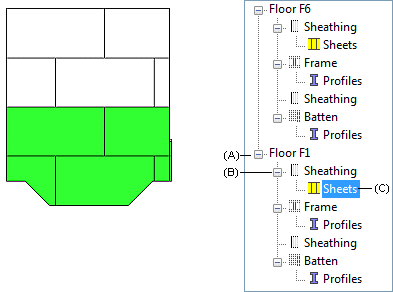
 In the tree view, you can only
select parts of locked object types (selected in the selection filter).
In the tree view, you can only
select parts of locked object types (selected in the selection filter). - Select Panel | Panel |
- You can edit parts in the working model by adding, deleting, copying, moving, stretching, trimming, etc.
- Click the Close button in the window to close the working model. The changes are updated in the framing model.
 Note
Note
- In the working model, you can undo the previous function by pressing Ctrl+Z. When you close the working model, you will not be able to undo changes by pressing Ctrl+Z.

