Merge Logs
Log House Design
You can merge two logs into one. You can use this function, for example, when you want to remove an opening from a log wall. Use the function in the model or in the wall elevation.
- Select the function in the wall elevation
- Open the elevation of the log wall.
- Do either of the following:
- Select Log Wall Layout |
 Uncut.
Select one or more logs.
Uncut.
Select one or more logs. - Select one or more logs. Right-click to open the context-sensitive menu, and
select
 Merge
Logs.
Merge
Logs.
- Select Log Wall Layout |
- Select the function in the model
- Activate the model window.
- Select a log wall.
- Do either of the following:
- Select Log Wall |
 Uncut.
Uncut. - Right-click to open the context-sensitive menu, and select
 Merge
Logs.
Merge
Logs.
- Select Log Wall |
- Select the logs to be merged.
- Select Confirm.
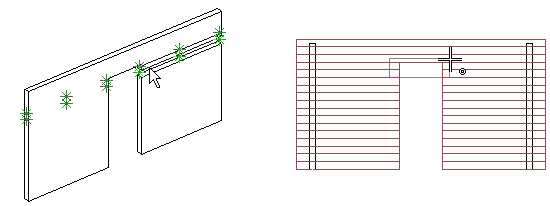
 Note
Note
- Open the log wall elevation with the Edit Log Wall Shape function.
- The logs are merged by stretching both logs. This means that the logs to be connected must be parallel and on the same line, but there may be a gap between them.
- The ends of the logs to be connected may have bevels or notches.
- Use the merge function, for example when you
- want to remove or move an opening in the log wall, cut by a window or a door macro.
- want to remove an opening you have clipped in to a log wall.
Example
