Baseline Dimensioning
Start the continuous baseline dimensioning by selecting the start and end points and the position of the dimension. After this, you need only select the end points for the following dimensions. Point is the default selection method of dimension points. You can change the selection methods of dimension points, if necessary. The program will add the dimensions automatically. After selecting the dimension type, select the projection plane and the dimensioning direction.
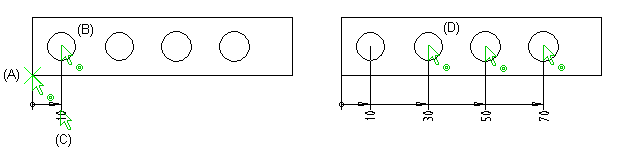
Do the continuous baseline dimensioning as follows:
- Select Drafting | Dimensions |
 Dimension.
Dimension. - The dimension type is Zero point.
- Select the projection plane.
- Select the direction of dimensioning.
- Change the selection method of dimension points by pressing the F8 key, if necessary. The default method is selecting a point.
- Select a start point (A) for the dimension.
- Select an end point (B) for the dimension.
- Click the location of the dimension (C).
- Do one of the following:
- Continue baseline dimensioning by clicking another end point (D).
- Accept the dimensioning with the Confirm function.
 Note
Note
- After selecting the position of the dimension, you can still change the position by using the cursor keys.
- To edit the dimension precision or the dimension properties, click the dimension in the basic mode of the program and select the Properties function from the context-sensitive menu.
