Move an Opening
If an opening has not been fixed to its position with a geometric constraint, you can move it
on the same wall, or from one wall to another, by using the context-sensitive menu function
 Move. In the
drawing, you can additionally move an opening by moving it from the grip point.
Move. In the
drawing, you can additionally move an opening by moving it from the grip point.
Move From the Grip Point
- Select the opening or its label.
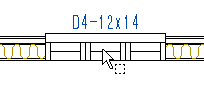
The program adds three square grip points to the opening: one at the center of the opening and two at the edges. You can move the opening by selecting one of these grip points.
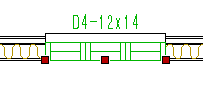
- Click one of the grip points.
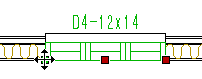
The locating point is now at the grip point. You can slide the opening along the wall by moving the mouse.
- If necessary, change the wall using the auxiliary function
 Select wall.
Select wall. - If necessary, you can also use the other auxiliary functions before selecting the location.
- Specify a new location for the opening.
Move With the Context-Sensitive Menu Function
- Select the opening to be moved.
- Right-click to open the context-sensitive menu.
- Select
 Move.
Move. - If necessary, change the wall using the auxiliary function
 Select wall.
Select wall. - If necessary, you can also use the other auxiliary functions before selecting the location.
- Specify a new location for the opening.
 Note
Note
- You can only move an opening fixed to its position with a dimension constraint by editing the constraint.

