Context-Sensitive Menu
Part of the functions are located in the context-sensitive menu. Open the context-sensitive menu by clicking with the right mouse button when the cursor is in the working window area. Select a function from the menu.
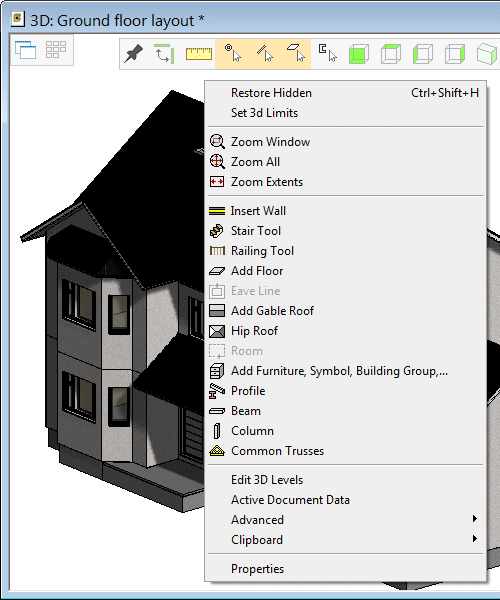
When performing a function on a certain object, first select the object by clicking with the left mouse button, then open the context-sensitive menu by clicking with the right mouse button. The menu only displays the functions that can be performed on the selected object.
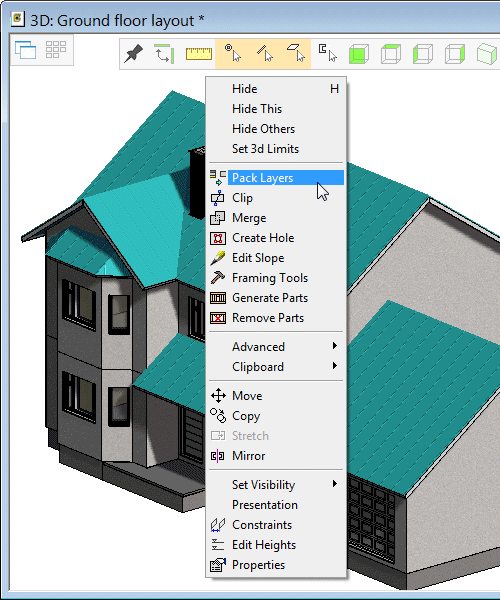
When shaping a layered structure (wall, floor, ceiling or roof), first select the structure and then the layer. Note that the selected objects are marked in different colors. Right-click to open the context-sensitive menu and select the desired function.
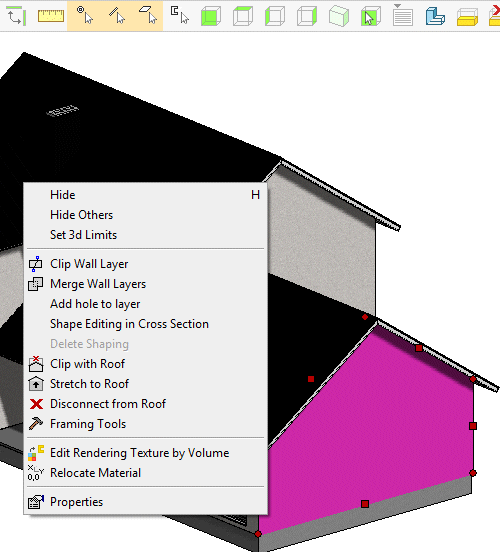
If you have selected a single object and there are other functions besides the default one connected to the grip point, please note the location of the cursor when you open the context-sensitive menu. When the grip point is active, you can only select functions connected to the grip point from the context-sensitive menu. If the grip point is inactive, functions connected to the grip point can be selected from the menu. If necessary, move the cursor until the grip point is deactivated, and open the context-sensitive menu after this. The object grip point is active when it is highlighted in green color.
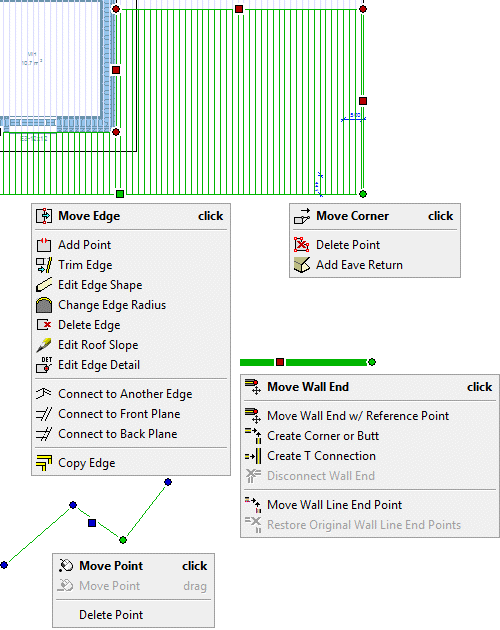
You can also display the context-sensitive menu by pressing the Windows Applications key, located to the left of the right-hand Ctrl key on the keyboard (Microsoft Natural Keyboard).

