Add a Pattern Design Tool to a Layer
Pattern Design Tool
You can add a pattern design tool to the cover or siding layer of a structure. The structure can be a panel (wall, floor or roof panel) or a floor or roof with layers expanded. Add a pattern design tool to a layer in the same way as other framing tools, see Framing Tools.
For example, add a pattern design tool to the siding layer of a wall:
- Select a wall.
- Right-click to open the context-sensitive menu.
- Select
 Properties.
Properties. - Select the wall layer in the dialog box.
- Right-click to open the context-sensitive menu.
- Select Framing Tools.
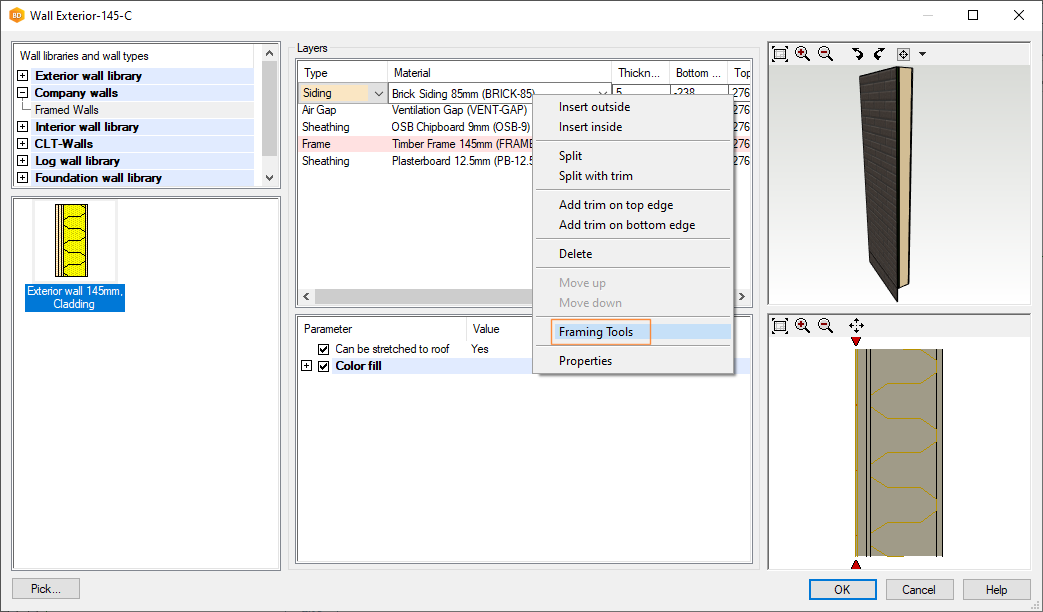
- Move the cursor to the empty list in the Framing Tools dialog box.
- Right-click to open the context-sensitive menu.
- Select
 New > Pattern Design Tool.
New > Pattern Design Tool.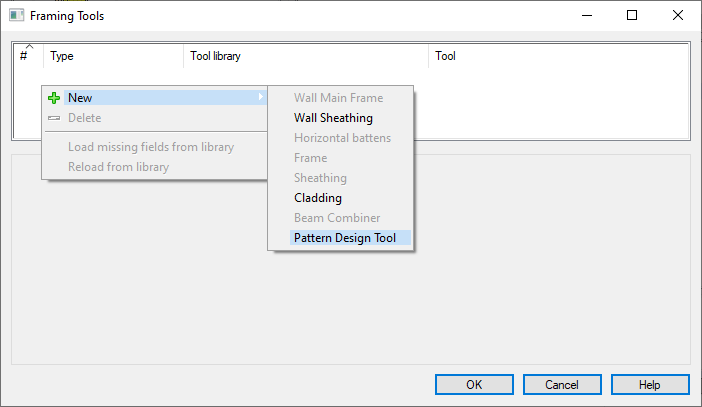
- Select Tool Library.
- Select Tool from the list.
- Select the tool parameters.
- Generate the wall panel and add parts. The bricks appear in the framing model.
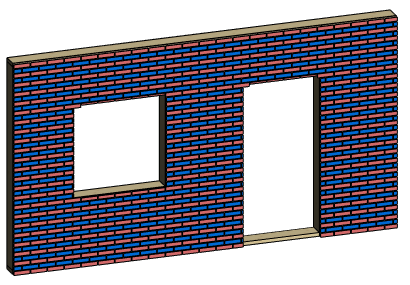
- Edit the framing tool, if necessary.
Note: You can first clip the wall layer into parts, and then add a pattern design tool for each part separately.
