Publisher
DesignStream Interface + Publisher
If the Publisher add-on option is available to you, you can publish documents created during the design work in a folder or on a printer in different file formats. If the DesignStream Interface add-on option is available to you, you can publish documents to DesignStream as well.
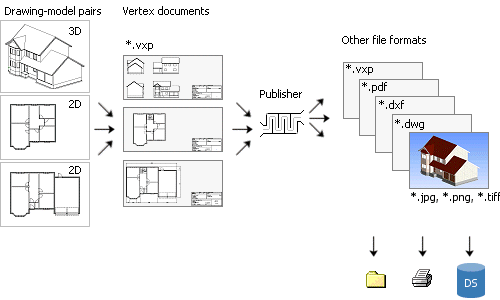
Select the documents to be published in the Publisher dialog box. The custom-specific publisher sets have been defined in the database in the custom folder, and they are available for all projects. You can also define project-specific publisher sets which are saved in the database in the project folder.
- Open the Publisher dialog box.
- Select
 >
>  Export >
Export >  Publisher.
Publisher. - If you are checking in a project to DesignStream, select Interactively in the Check-In to DesignStream dialog box.
- Select
- Select a document set from the Set name list. The documents belonging to the set are displayed on the Files list.
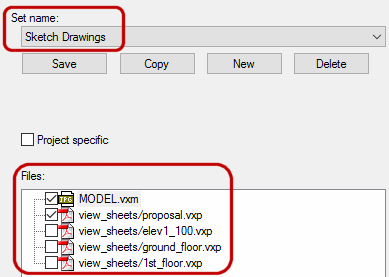
- Select the documents to be published. Check or clear the check box of the desired document in the Files list. By clicking the All / None button you can select all documents or clear all selections in turns.
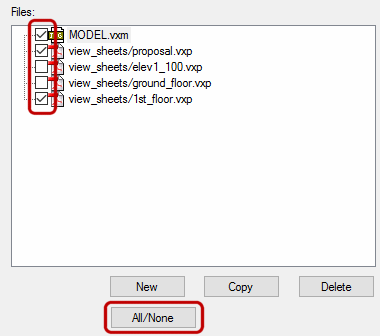
- Select the Publishing Destination. The destination can be a folder on the user's disk or on the network, or the DesignStream system. Check or clear the check box of the desired destination. The default folder for the sets included in the basic software delivery is the "pub" or "presentation" folder in the project folder.
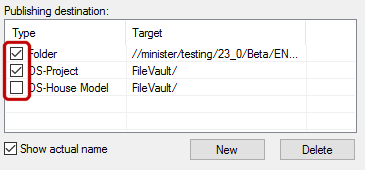
- If necessary, save all the selections you made (documents to be published, their properties, the publishing destination) in the document set. Click Save.
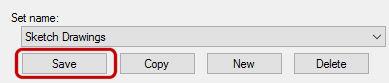 Note: Save is only available if you are a system administrator, or you are using Project-specific document sets.
Note: Save is only available if you are a system administrator, or you are using Project-specific document sets. - Click Publish.

- When you publish documents to the DesignStream system, you will be prompted: Update building data to DesignStream? Select either of the following:
- Yes - The documents will be published and the information on the project data card will be updated to the project's meta data in the DesignStream system.
- No - The documents will be published but the project data will not be updated.
- The DesignStream system uses some of the pre-defined document sets to automatically publish drawings of an optionalized building model.
-
The program checks the status of the project’s panel drawings before opening the Publisher.
- If all panels do not have a panel drawing, or the drawings are not up-to-date, the program will remind you about this in a message box. You can still open the Publisher.
- If a panel has a temporary panel drawing file in the project’s Tmp folder, but the project has not been saved, the program will remind you about this in a message box. You can select to save the project, and proceed to the Publisher.
- If you select to publish a panel drawing that does not have a source file or the file is not up-to-date, the file will not be published. You will receive a list of the drawings in a message box.
If necessary, you can create or update the panel drawings by using the function Check Panel Drawing Status.
