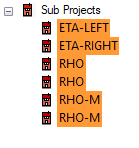Language, Autosave, DesignStream
Edit the user-specific language, autosave, DesignStream and model hierarchy settings.
Select  >
>  Preferences >
Preferences >  Language, Autosave, DesignStream.
Language, Autosave, DesignStream.
Note: Restart the program when you have changed the settings.
Autosave
In addition to versions saved by the user, one or several versions of the project are stored automatically.
- Time interval (min)
- Enter the autosave frequency in minutes. With the value 0, autosave is not performed.
- No. of autosaves
- Enter the number of autosave versions. With the value 0, autosave is not performed.
- Default values
- Restore the default values defined in the system settings. The default values are set in the BDSXX keyword group:
- The default autosave time interval with the keyword building_autosave.
- The default number of autosave versions with the keyword autosave_qnt.
DesignStream
The DesignStream system is a browser-based data management system that can be connected to the Vertex BD program.
- Server
- The address of the DesignStream server is loaded from the customer-specific settings. The address entered in this field is saved in the user-specific settings.
- Default values
- Restore the server address from the customer-specific settings. The default value is set with the keyword server in the pdm keyword group.
Language
Select the user interface language of Vertex BD from the list.
Model Hierarchy
The settings are related to checking the sub project's up-to-dateness. The same settings also apply to checking the up-to-dateness of the smart model and the shared model.
- Load model automatically
- When you open the main project, the sub projects are opened in the state they were in when you last saved the main project. When Load model automatically is selected, the program loads the sub projects and checks whether the geometry of the sub project, materials collected to the components.xml file, panel drawings or part drawings are up-to-date. If the model hierarchy is deep and the projects are located on a server, loading the models automatically can slow down the opening of the main project.
- Open dialog when opening a model
- When the option is selected, the program will open a dialog box showing the status of the sub project when you open the main project. When not selected, you can open the dialog box by using the function Check Sub Project for Updates.
- Open dialog when hierarchy related function is executed
- When the option is selected, the program will open a dialog box showing the status of the sub project when a function on the model hierarchy is executed. The hierarchy functions include creating an Excel report and exporting a model to an IFC file. When not selected, you can open the dialog box by using the function Check Sub Project for Updates.
Note: Restart the program when you have changed the settings.