Move the Dimension Figure of a Continuous Baseline Dimension
You can move the dimension number of a dimension type 5 (origin point dimension) either in the direction of the dimension line or perpendicularly to it.
Moving the Dimension Line And Number Perpendicularly
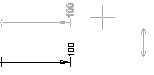
- Select the dimension in the basic mode of the program.
- Click the grip point. You can move both the dimension line and number.

- Click the new location.
- If there are other dimensions connected to the selected dimension, you will be prompted:
"Adjust adjacent dimensions?" Do either of the following:
- If you want to move the adjacent dimensions as well, click Yes.
- If you want to move the selected dimension only, click No.
Moving the Dimension Number in the Direction of the Dimension Line

- Select the dimension in the basic mode of the program.
- Move the cursor close to the dimension number so that its square grip point gets activated
(the grip point turns green).

- Right-click to open the context-sensitive menu.
- Select Move freely. You can move the dimension line perpendicularly and the dimension number in the direction of the dimension line.
- Click the new location.
- If there are other dimensions connected to the selected dimension, you will be prompted:
"Adjust adjacent dimensions?" Do either of the following:
- If you want to move the adjacent dimensions as well, click Yes.
- If you want to move the selected dimension only, click No.
